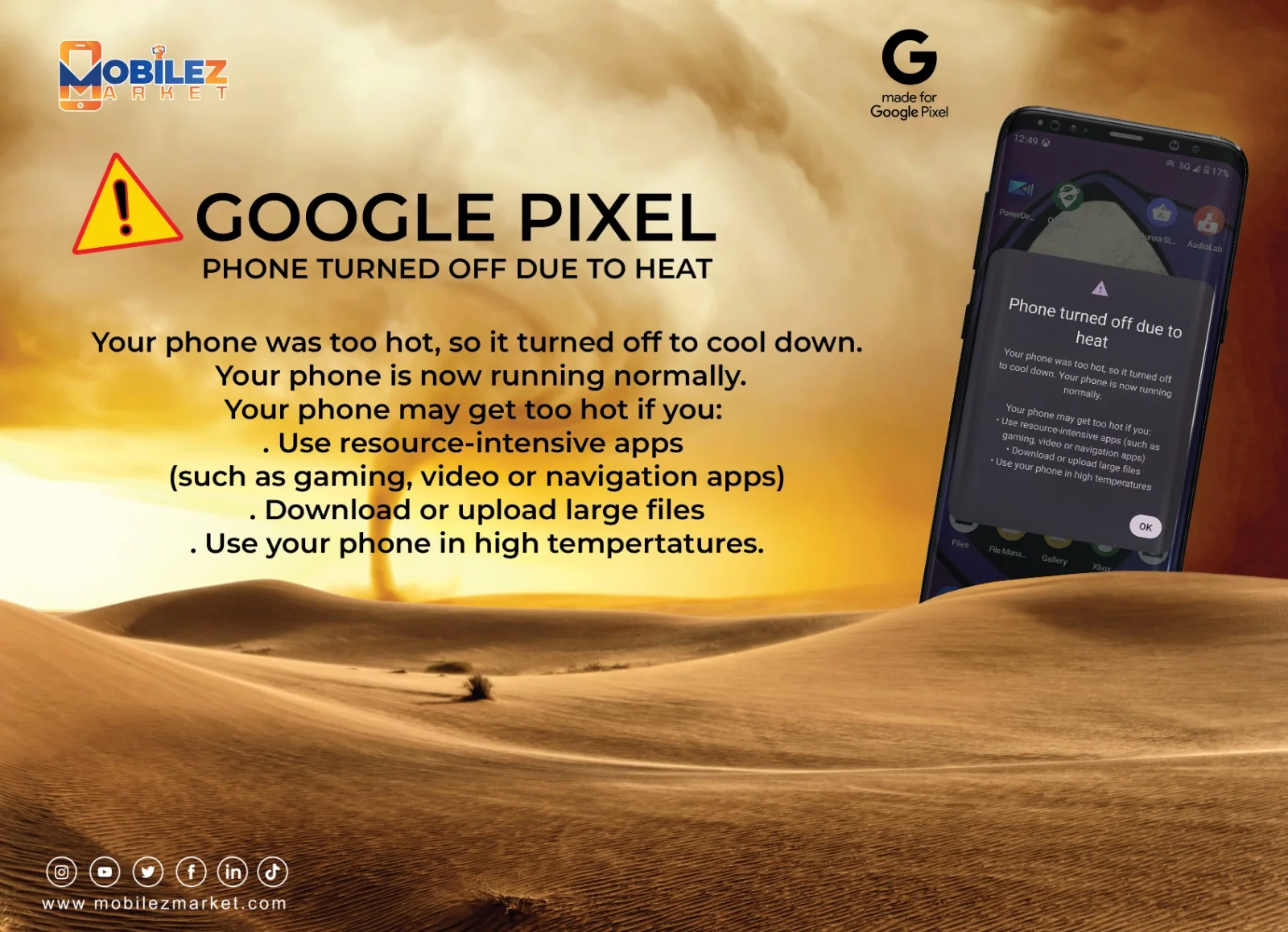Understanding High-Temperature Issues in Google Pixel Phones
High smartphone temperatures can cause concern, and Google Pixel phones are no exception. When your Google Pixel device becomes excessively hot, it can impact its performance and potentially lead to other issues. This article will explore the common causes of high temperatures in Google Pixel phones, understand its impact on device performance, and provide valuable tips to prevent and troubleshoot such issues.
Introduction
As Google Pixel phones continue to evolve with advanced features and powerful hardware, users may encounter situations where their devices generate excessive heat. Understanding the underlying reasons behind high-temperature issues and learning to manage them effectively is essential. By following the recommended guidelines, users can maintain optimal performance and avoid potential damage to their Google Pixel phones.
- Understanding High-Temperature Issues in Google Pixel Phones
Common Causes of High Temperature
Several factors contribute to the high-temperature issues experienced by Google Pixel phone users. By recognizing these causes, users can take appropriate steps to mitigate them.
Overutilization of CPU and RAM
Intensive usage of CPU and RAM resources can lead to a significant increase in temperature. Running multiple resource-intensive applications or games simultaneously can strain the device's processing power, resulting in excessive heat generation.
Excessive Background Processes
Background processes, such as automatic updates or data synchronization, can consume substantial system resources and contribute to elevated temperatures. Certain apps may also run continuously in the background, causing a strain on the device's hardware.
Poor Thermal Management
Inadequate thermal management within the device can hinder heat dissipation, leading to temperature spikes. Factors such as improper placement of internal components or insufficient cooling mechanisms can contribute to this issue.
Impact of High Temperature on Device Performance
High temperatures can negatively impact the performance of Google Pixel phones in various ways. It is essential to be aware of these effects to promptly identify and address high-temperature issues.
- Tips to Prevent High Temperature in Google Pixel Phones
To prevent high-temperature issues in Google Pixel phones, users can adopt several best practices that help maintain optimal device temperature.
Avoid Overloading the Device
Avoid overloading the device by running multiple resource-intensive applications simultaneously. Close unnecessary apps running in the background and limit the number of open tabs or browser windows to reduce the strain on CPU and RAM.
Optimize App Usage and Settings
Optimizing app usage and settings can significantly contribute to preventing high-temperature issues in Google Pixel phones. Consider the following tips:
- Close unused apps: Close any apps running in the background that you're not actively using. These apps consume system resources and contribute to heat generation.
- Disable auto-sync: Disable automatic synchronization of apps that constantly fetch data in the background. This reduces the workload on your device and helps maintain a lower temperature.
- Adjust display settings: Lower the screen brightness or enable adaptive brightness to reduce the strain on your device's battery and CPU, consequently reducing heat generation.
- Manage app notifications: Limit the number of app notifications you receive. Constant notifications can lead to frequent wake-ups of the device, increasing its temperature.
Keep Software and Apps Updated
Keeping your Google Pixel phone's software and apps updated is crucial for optimal performance and temperature control. Regular updates often include bug fixes, performance improvements, and enhanced thermal management. Follow these steps:
- Enable automatic updates: Ensure that your device is set to receive automatic updates for both system software and installed apps. This ensures you have the latest versions with improved stability and performance.
- Check for updates manually: Periodically check for updates manually, especially if you haven't enabled automatic updates. Go to your device's settings, navigate to the "System" section, and select "System Updates" to check for any available updates.
Ensure Proper Ventilation and Cooling
Proper ventilation and cooling play a vital role in maintaining an optimal temperature for your Google Pixel phone. Consider these suggestions:
- Avoid covering the device: When using your phone, avoid covering it with thick cases or placing it on surfaces that restrict airflow. Adequate airflow around the device helps dissipate heat effectively.
- Remove cases during charging: Some phone cases may trap heat, leading to higher temperatures. Remove the case while charging to allow better heat dissipation.
- Avoid direct sunlight and extreme temperatures: Exposure to direct sunlight or extreme temperatures can elevate the temperature of your device. Please keep it in a shaded and cool area to prevent overheating.
- Troubleshooting High-Temperature Issues
Despite taking preventive measures, you may still encounter high-temperature issues with your Google Pixel phone. In such cases, follow these troubleshooting steps:
4.1 Identify Problematic Apps and Processes
Use the built-in device monitoring tools or third-party apps to identify apps or processes that consume excessive resources and generate heat. Once identified, consider uninstalling or disabling the problematic apps or adjusting their settings.
Clear Cache and Data
Clearing cache and unnecessary data can help optimize your device's performance and alleviate high-temperature issues.
- If necessary, you can also clear app data but note that this will reset app settings and delete any stored information.
Restart or Reset the Device
Sometimes a simple device restart can resolve high-temperature issues by closing all running processes and clearing system resources. If the problem persists, consider performing a factory reset as a last resort.
Seek Professional Assistance
If you have tried all the troubleshooting steps and are still experiencing persistent high-temperature issues, it is advisable to seek professional assistance. Contact the official Google support channels or visit an authorized service center to get expert help and diagnose hardware-related problems.
FAQs
Why does my Google Pixel phone get hot?
There are several reasons why your Google Pixel phone may get hot, including overutilization of CPU and RAM, excessive background processes, and poor thermal management.
How can I prevent my Google Pixel phone from overheating?
To prevent overheating, you can avoid overloading the device, optimize app usage and settings, keep software and apps updated, and ensure proper ventilation and cooling.
Should I be concerned if my Google Pixel phone gets hot?
While some heat generation is regular, excessive and prolonged heat can cause concern. It's essential to take preventive measures and address high-temperature issues promptly to avoid potential damage to your device.
Is it normal for my Google Pixel phone to get hot while charging?
It's normal for your Google Pixel phone to generate heat while charging. Still, if the temperature becomes uncomfortably high or if you notice any other unusual behavior, it's advisable to disconnect the charger and assess the situation.
When should I seek professional assistance for high-temperature issues?
If you have tried troubleshooting steps and are still experiencing persistent high-temperature issues, seeking professional assistance is recommended. Contact the official Google support channels or visit an authorized service center for expert help.
Conclusion
Maintaining an optimal temperature is essential for the overall performance and longevity of your Google Pixel phone. By understanding the common causes of high-temperature issues and implementing preventive measures, you can ensure that your device operates smoothly and efficiently.
Avoid overloading your device, optimize app usage and settings, keep software and apps updated, and ensure proper ventilation and cooling. These practices will help mitigate heat generation and enhance the overall user experience.
If you encounter high-temperature issues, troubleshoot by identifying problematic apps or processes, clearing cache and data, restarting or resetting the device, and seeking professional assistance if necessary.
By following these guidelines, you can keep your Google Pixel phone operating at an optimal temperature, ensuring its longevity and performance in the long run.